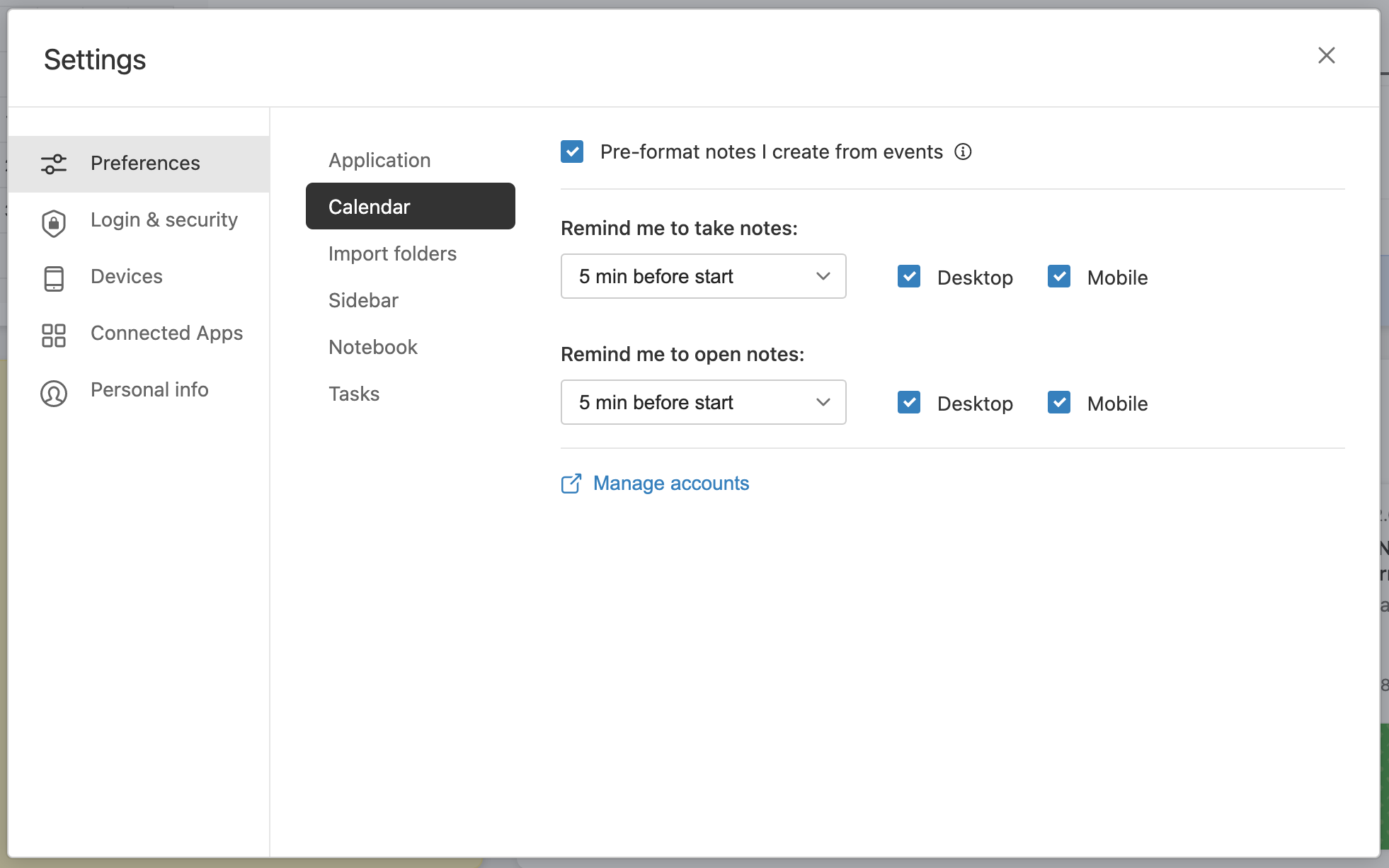
To access your calendar settings in Evernote for Mac, Windows, or Web, click the Settings button (gear) next to your name at the top of the left navigation menu, then go to Preferences > Calendar.
To access your calendar settings from the widget, click or tap on the More options button (three dots) in the top right of the calendar widget and click or tap on Calendar settings....
Calendar notifications
Evernote can remind you when it's time to take meeting notes, or open an existing note, so you never miss a detail.
Calendar event notifications give you a prompt shortly before your meetings, at the moment they start, or right after they end, so you’ll never forget to take notes or need to hunt down material you’ve prepared in advance.
To learn more, visit Manage calendar event notifications from Evernote.
Frequently asked questions
How can I learn more about connecting to Google or Outlook Calendar?
To learn more, visit Evernote + Google and Outlook Calendar Overview.
Updated