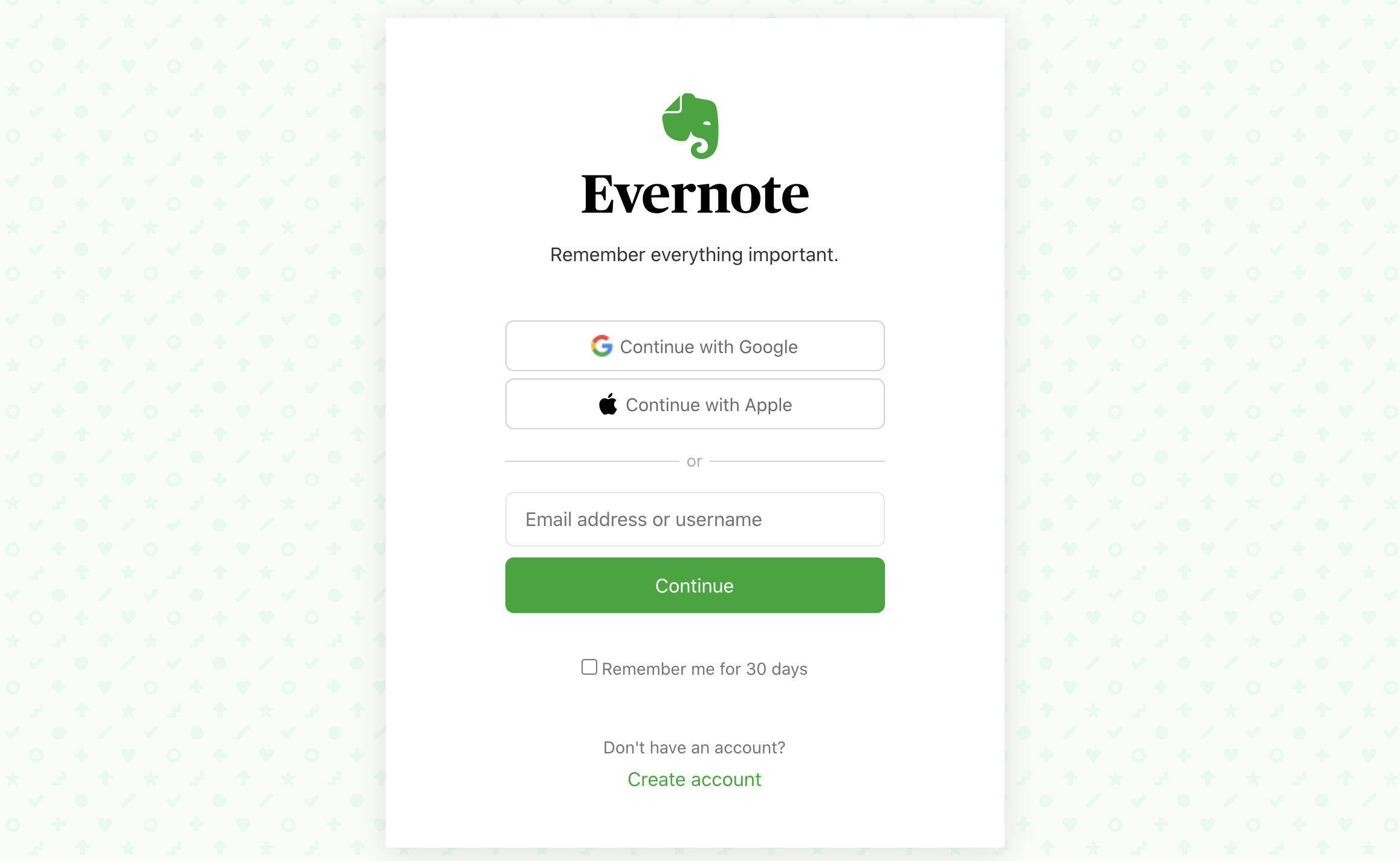
If you have an Apple ID, you can use it to sign in to Evernote. The ability to sign in with your Apple ID makes it easier and faster to get to your notes. You can still use Evernote the same way you always have. Using Sign in with Apple is optional, and is not required for using Evernote. It's simply another way to sign in to your account.
To learn more about Sign in with Apple, visit What is Sign in with Apple? from Apple Support.
Create a new Evernote account
As long as your Apple ID email address is not already associated with an existing Evernote account, simply open Evernote, click Continue with Apple, then sign in with your Apple ID. A new Evernote account will automatically be created.
Even if you use Sign in with Apple, you can create an Evernote password by requesting an Evernote password here. This will allow you to have an additional login option, as well as the ability to sign in to apps that don’t yet support Sign in with Apple (see the FAQ below for list of these apps). Creating an Evernote password will not affect your Apple ID password.
Please keep in mind that if you ever want to close your Evernote account created through Sign in with Apple, you'll need to have a password. You can use the link above to ask for a password reset, even if you didn't have a password before.
Link your Apple ID to your existing Evernote account
Follow the steps below to enable Sign in with Apple for an existing account:
- Sign in to your account.
- Navigate to Connected Services.
- Enable 'Link Apple Account'. Note: To turn off Sign in with Apple for Evernote, disable 'Link Apple Account'.
Frequently Asked Questions
I used Sign in with Apple and now can't find my Evernote notes. What happened?
If you chose to hide your email address, then you have created a new account that is separate from your existing Evernote account. If you did not choose to hide your email address, you may have accidentally signed into an old account or created a new, different account.
Go to your account settings to check the email address and "Member Since" date; this should give you an idea of whether you're in the right account.
To manage these addresses, visit Apple's Support article on the Hide my email feature.
If you are still having trouble finding your primary account, please refer to this article.
Why am I getting a "Linking unavailable" error message when attempting to use Sign in with Apple?
This error message will appear if you have two-step verification set up on your Evernote account, which blocks the linking process. To resolve this, go to your account settings and disable two-step verification on your Evernote account, then sign out and attempt to use Sign in with Apple again.
To continue using two-step verification when signing in to Evernote, ensure it is enabled on your Apple ID. When enabled on your Apple ID, you will be prompted with Apple's two-step verification process each time you use Sign in with Apple.
How do I set up an Evernote password while using Sign in with Apple?
To set up an Evernote password for your account, go here. Enter either your Apple ID email address or your private relay email address (if you chose to hide your email address). You'll be sent an email to set up a new password. Creating an Evernote password will not affect your Apple ID password.
After you've set up an Evernote password, you can sign in to Evernote using the Continue with Apple button or by entering your email address (or private relay email address) and the Evernote password you created.
How do I find the private relay email address registered to my Evernote account if I chose to hide my email address?
To locate your private relay address, follow these steps:
- Sign in to the Apple ID website.
- In the "Security" section, under "Sign in with Apple", click Manage apps & websites....
- Click Evernote in the app list.
- View the email address in the "Hide My Email" section. It ends with @privaterelay.appleid.com.
If you don’t see Evernote when following the steps above, you may have chosen to "Stop Using Apple ID" sometime in the past, and the private relay address used with Evernote is no longer active. If this is the case, go to the Evernote login screen and click Continue with Apple to reactivate it. This should sign you back into that same account. You can then find the email address on the "Account Summary" page of your account settings.
If a private relay address you may have used previously for Evernote is now inactive, Apple offers the option to reactivate an inactive address. If you encounter issues with the reactivation, please reach out to Apple Support.
Can I use the private relay email address assigned by Apple to sign in to Evernote?
Yes. If you have created an Evernote password with your private relay email address, simply enter your private relay email address in the email field of the Evernote login screen and use the Evernote password you created.
If you haven't created an Evernote password, but want to do so for future use, request an Evernote password here. Creating an Evernote password will not affect your Apple ID password.
Can Apple see my Evernote login info, search my notes, or use them for targeted advertising?
No. When you use Sign in with Apple, you're only giving Evernote permission to view relevant information about your Apple ID, such as basic profile info. Apple does not have permission to access your Evernote account.
Once I turn on Sign in with Apple, is that the only way I'll be able to sign in?
No. You can sign in with your Apple ID or your Evernote account (if you’ve set up a password) interchangeably. This is particularly important if you use some Evernote apps or integrations that do not support Sign in with Apple, such as Web Clipper.
Can I use two-step verification when signing in with Apple?
Yes, if you have two-step verification enabled on your Apple ID.
Can I use my Apple ID for more than one Evernote account? Or can I use more than one Apple ID to sign in to one Evernote account?
No. Each Apple ID can only be linked with one Evernote account. In addition, each Evernote account can only be linked with one Apple ID.
How do I sign in if I forgot my password?
- If you forgot your Apple password: Request a password reset from Apple
- If you forgot your Evernote password: Request a password reset from Evernote
Note: If you've never set up an Evernote password, set one up by requesting a password using the password reset link above.
Is Sign in with Apple supported in other Evernote apps, such as Web Clipper, Skitch, Scannable or Penultimate?
Sign in with Apple is supported on Evernote for Windows, Mac, iOS, and Evernote Web. For all other Evernote apps, you can sign in using the email address assigned to your Evernote account and your Evernote password.
If you haven't already created an Evernote password, but want to do so to use one of the apps listed above, request an Evernote password here. Make sure to enter the email address assigned to your Evernote account when requesting a password. Creating an Evernote password will not affect your Apple ID password.
Updated