Evernote Web Clipper is a simple extension for your web browser that lets you capture full-page articles, images, selected text, important emails, and any web page that inspires you.
Available for Chrome, Safari, and Firefox
Save your first web clip in 3 steps:
 Launch Web Clipper to start clipping
Launch Web Clipper to start clipping
Click the elephant button in your browser toolbar to launch Web Clipper. For easier access, make sure to pin the Web Clipper extension so you can start clipping immediately!
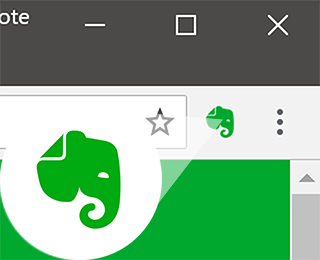
 Choose a clip type
Choose a clip type
Save the entire article with the Article clip type, remove clutter with the Simplified Article clip type, or take a screenshot and annotate it with the Screenshot clip type.
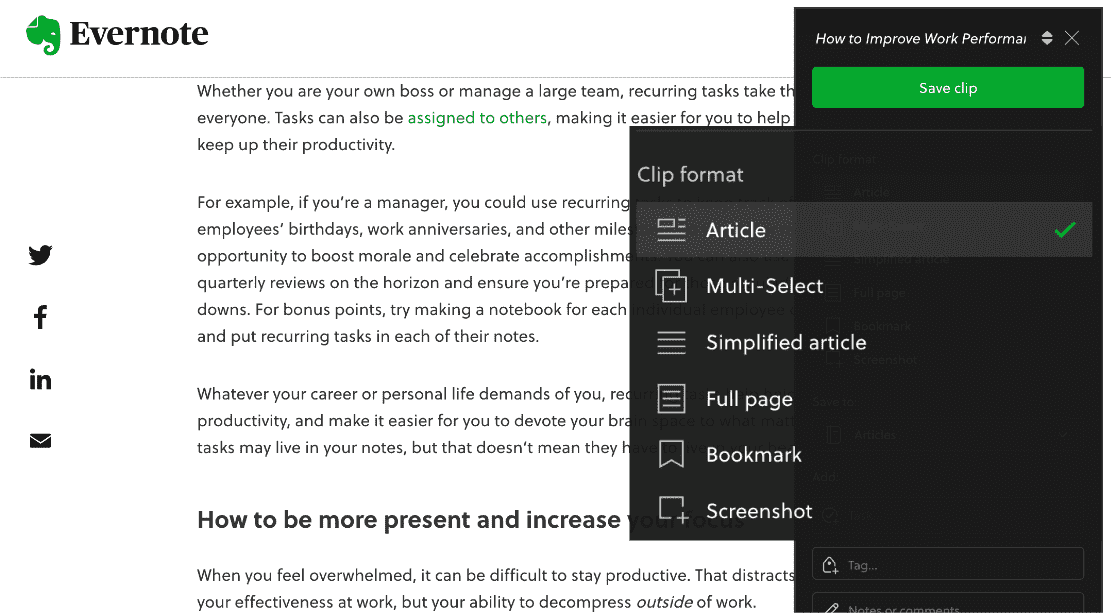
 Save to Evernote
Save to Evernote
Once you’ve clipped what you need, simply click “Save Clip” to save to Evernote. If you want to organize your clip into a different notebook, add a tag, or add a comment, you can do that easily right before you clip!
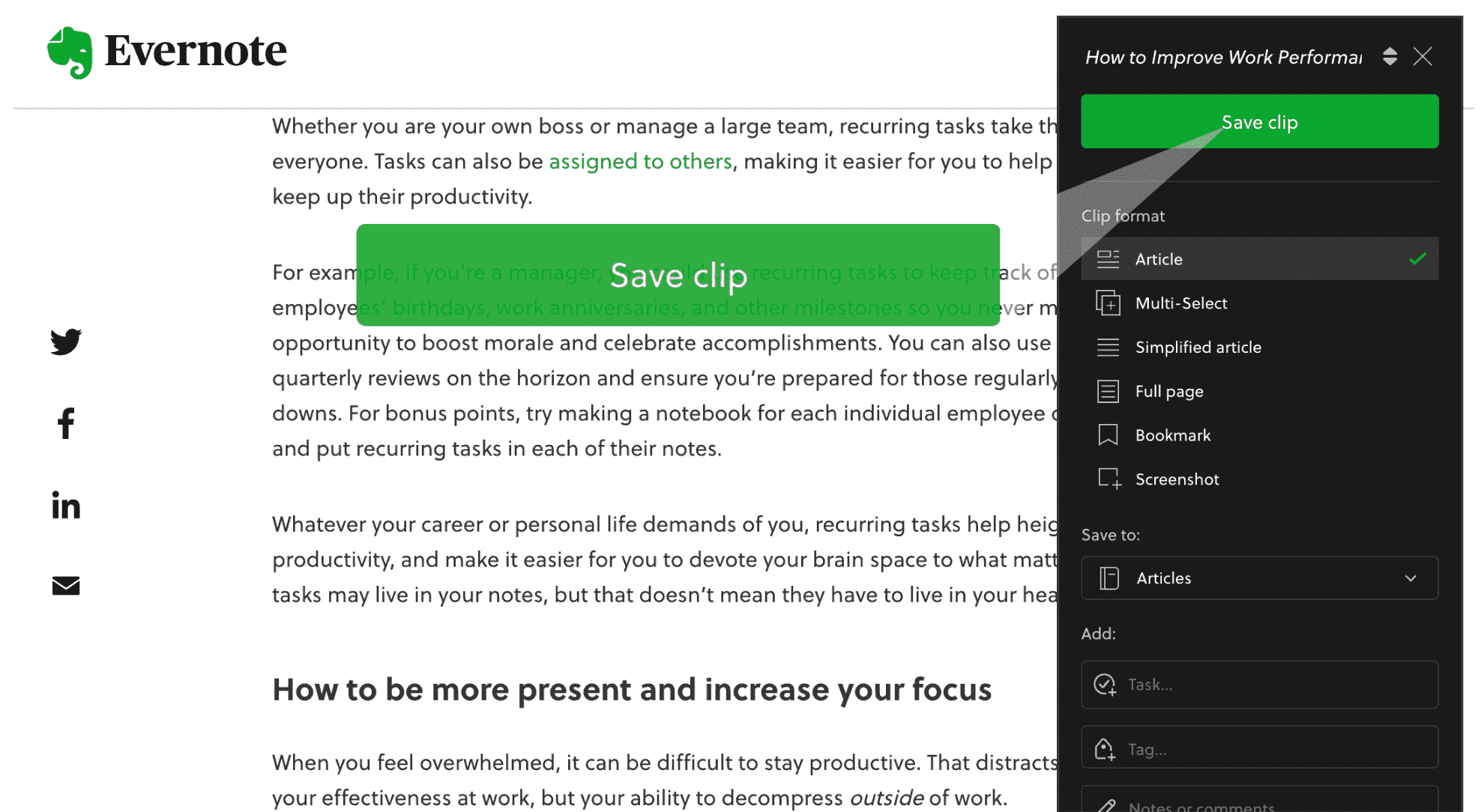
Updated