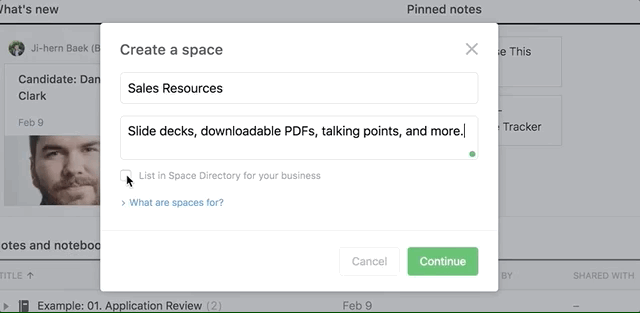
When your team's projects have a centralized location in Evernote, everyone can quickly access the most current assets from any of their devices - computer, tablet, or phone.
Start by creating a shared information library
A system for sharing information between team members is essential. Without one, it's challenging to find documents, notes, and files when you need to take action on them.
Spaces in Evernote makes it easy to create a shared information library, for company onboarding content, for example. It’s quick to set up and easily shared. It is also easier to build, use, and maintain than a dedicated intranet or wiki.
Once you've created your new space, put any documents and notes in it that virtually everyone at your company needs to reference.
Commonly-needed documents may include:
- Project templates
- Status checklists
- Company goals
- Employee manuals
- Approval forms
- IT guides
Invite others to join your space
Once you've created a team-wide space, list it in the Space Directory, the central access point where others on the team can view and join any space that's been shared.
If you want to share a space with a select group of people (a group of managers, for example) instead of sharing with everyone on the account, click the Share button at the top of your space to select specific recipients. From there, you can control what level of access to the content each invitee has.
Use the admin console to manage team content
As the account admin on your team's Evernote account, you'll use the admin console to manage the content your team has created and shared. To view and modify notebook settings, such as permissions, or to invite more people to share a notebook, click Notebooks from the navigation menu, and choose a notebook to display its settings. Learn more >>
Note: Account admins can join any space, manage its members and permission levels, and change their visibility in the Space Directory.
Keywords:
- evernote business
- deployment
Updated