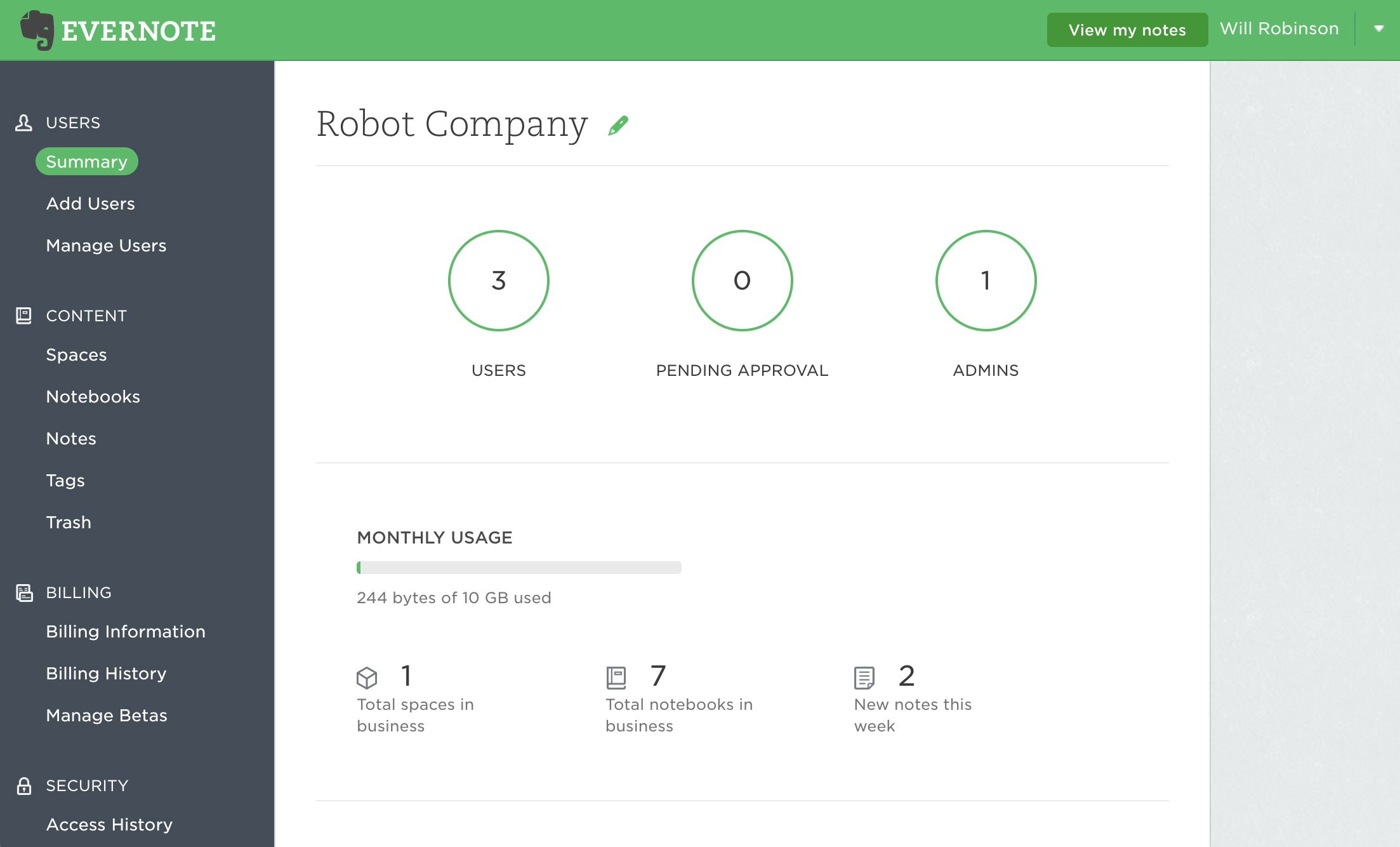
The Evernote Teams account admin is authorized to manage all team content using the admin console. This includes: spaces, notebooks, notes, tags, and trash.
Spaces
The 'Spaces' page displays a list of all of the spaces in the Teams account. You can manage spaces from here, which includes the ability to join any space, manage space members and permissions, and change the visibility of spaces in the team Directory.
Spaces Visibility
There are 5 different visibility settings for Spaces, as outlined below.
- Not listed in the team Directory: No one in the team account can see this space unless a current member sends an invitation.
- Listed and others must request access: Anyone in the team account can see this space in the Directory but they must request permission to view its content.
- Listed and others can view: Anyone in the team account can see this space in the Directory. They may join it and view its content.
- Listed and others can edit: Anyone in the team account can see this space in the Directory. They may join it and view/edit its content.
- Listed and others can edit and invite: Anyone in the team account can see this space in the Directory. They may join it, view/edit its content, and change permissions for others to access.
Notebooks
The 'Notebooks' page is where you can manage all of the team notebooks in the account. This includes the ability to export the contents of any team notebook, delete any team notebook, or share any team notebook with someone else (for example, if a different employee takes over a project).
The 'Notebooks' page displays the following information about each team notebook:
- Notebook Name: The name of the team notebook.
- Contact: The contact person that will be shown on the team notebook when it is shared with the entire company. Changing the contact person will not affect the user permission level of the user that originally created the team notebook.
- Members: The number of people that have joined the team notebook, which includes both users that have joined the team notebook from their team’s notebook list, and users that have joined the team notebooks after being invited individually.
- Sharing Status: The current sharing status of the team notebook, whether it's shared at all, with individual people, or published to the entire team account.
- Type: Each user's account notebook is marked as such in the admin console. The only action that can be taken on an account notebook is to export it. Learn more >>
Sharing permissions
There are 3 different sharing permissions, as outlined below:
- Can view: A user can join the notebook and view its content.
- Can edit: A user can join the notebook and view/edit its content.
- Can edit and invite: A user can join the notebook, view/edit its content, and invite and manage permissions for others to access.
Notes
The 'Notes' page is where you can manage the permissions for all of the team notes that have been shared with others.
Tags
The 'Tags' page is where you can rename or delete tags that have been assigned to notes in your team account. Select the checkbox next to a tag, then choose an action from the dropdown menu at the top of the list.
Trash
The 'Trash' page allows you to restore individual team notes, or empty them from the trash entirely.
- Restore notes: To restore a previously deleted team note, select a note and click Restore.
- Delete notes: To delete a single note from the trash, select the note and click Delete. To delete all the notes in the team trash, click the Empty Trash button found at the top of the team trash list. There is no way to restore notes once they have been deleted from the trash.
Note: A user will see any changes an account admin makes the next time the user syncs his or her account.
Keywords:
- admin
- admin console
- business notebooks
- spaces
- change contacts
- manage business notebooks
- manage spaces
- managing notebook sharing
- business tags
- manage business tags
- business trash
Updated